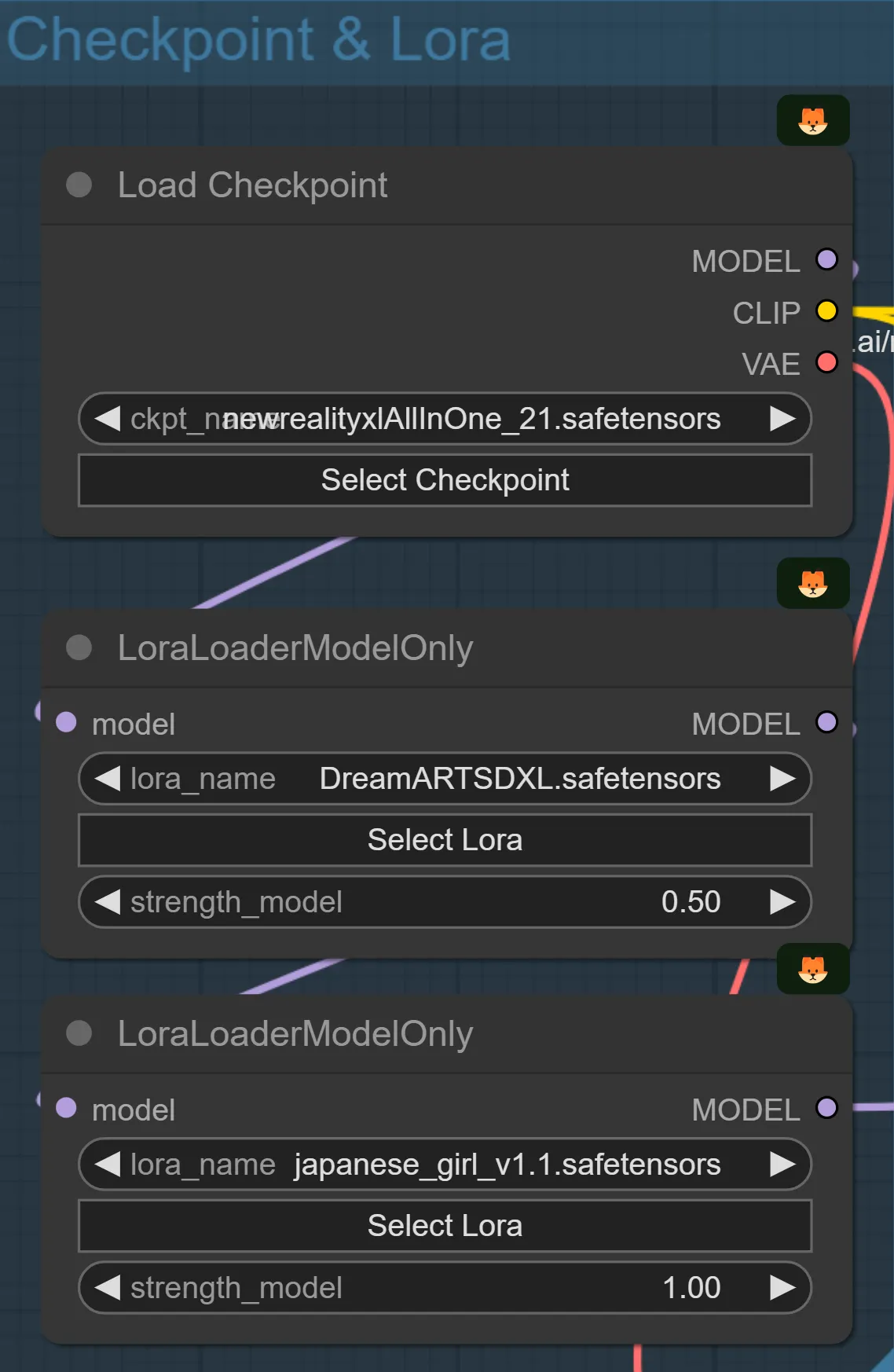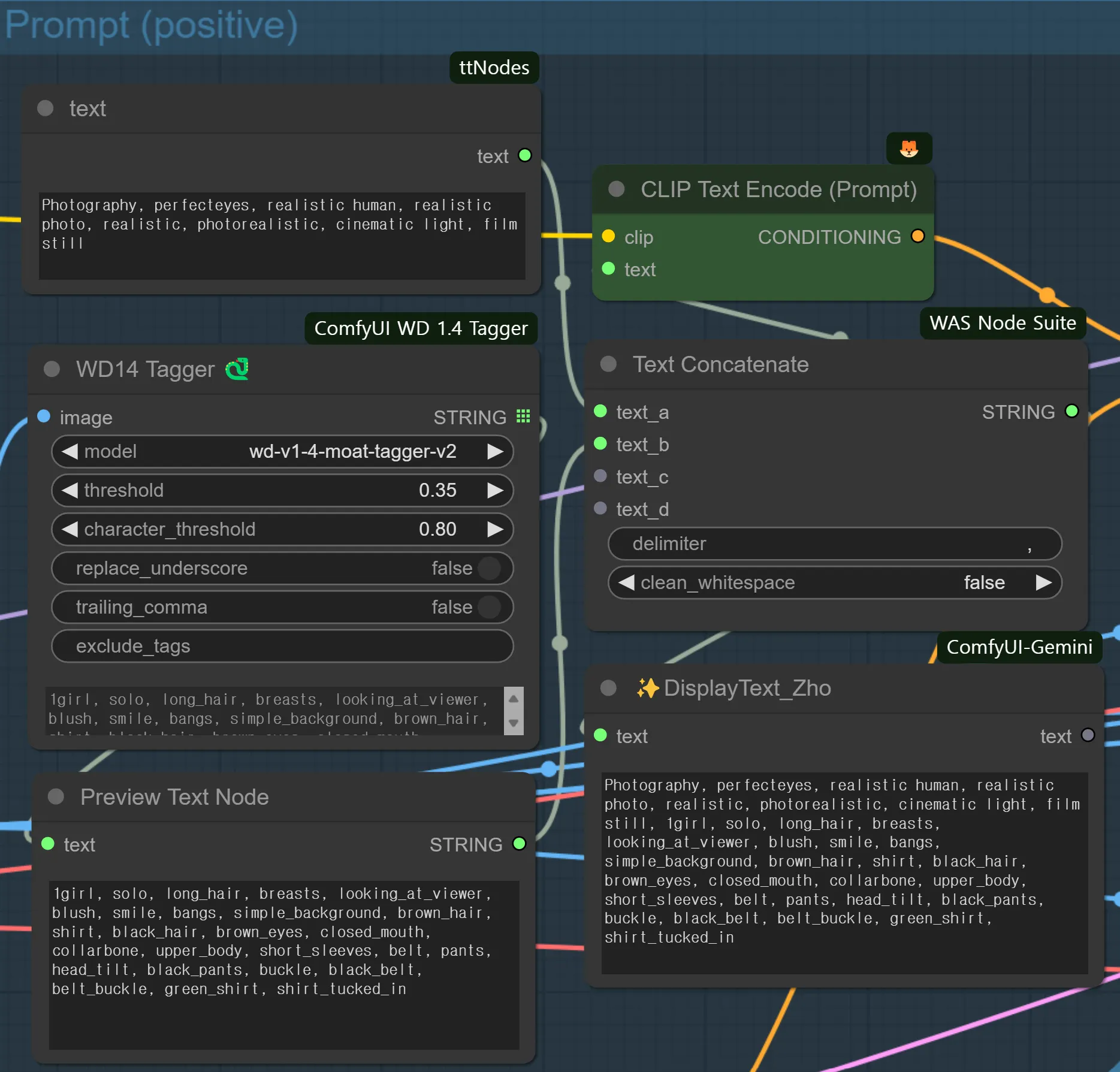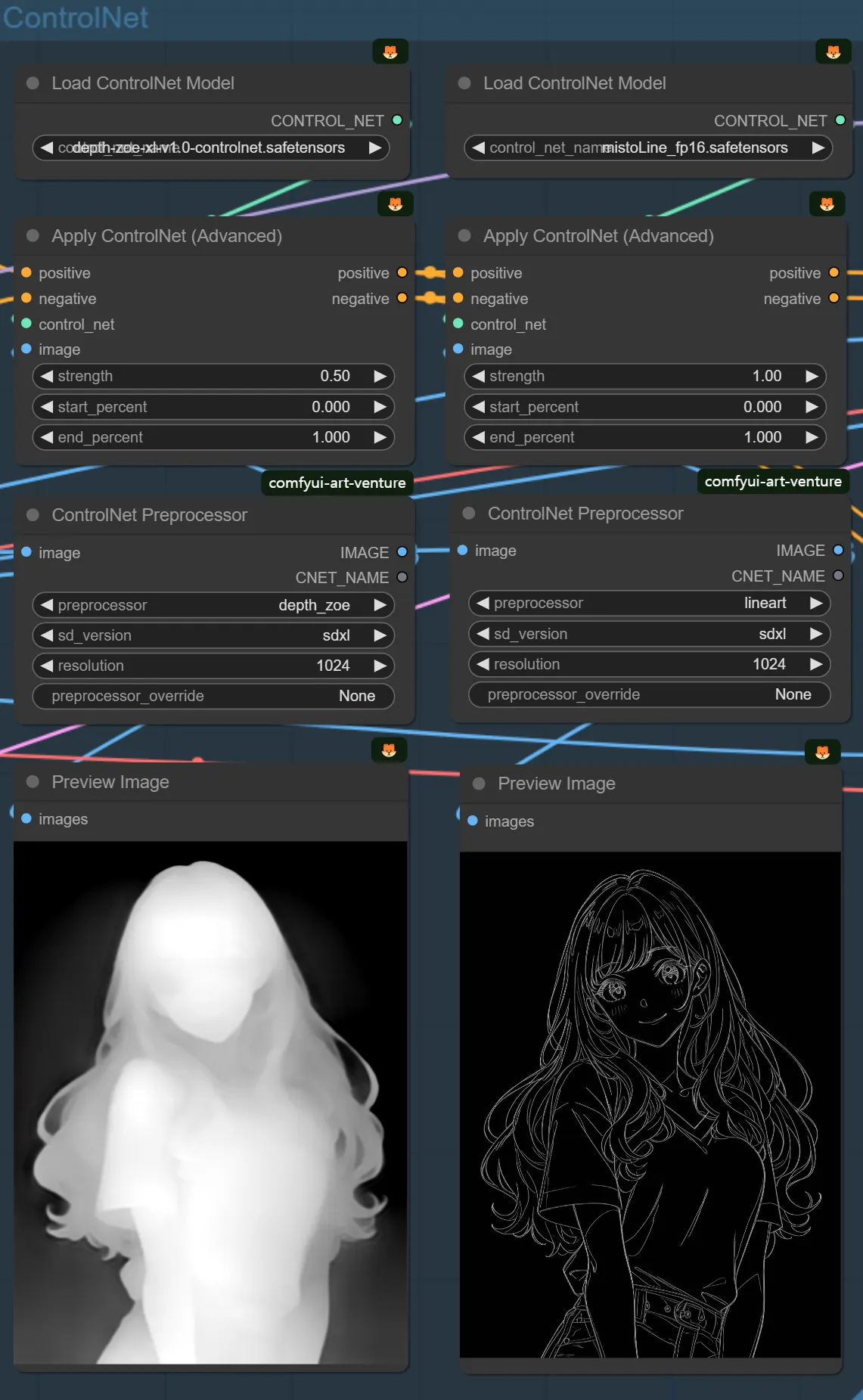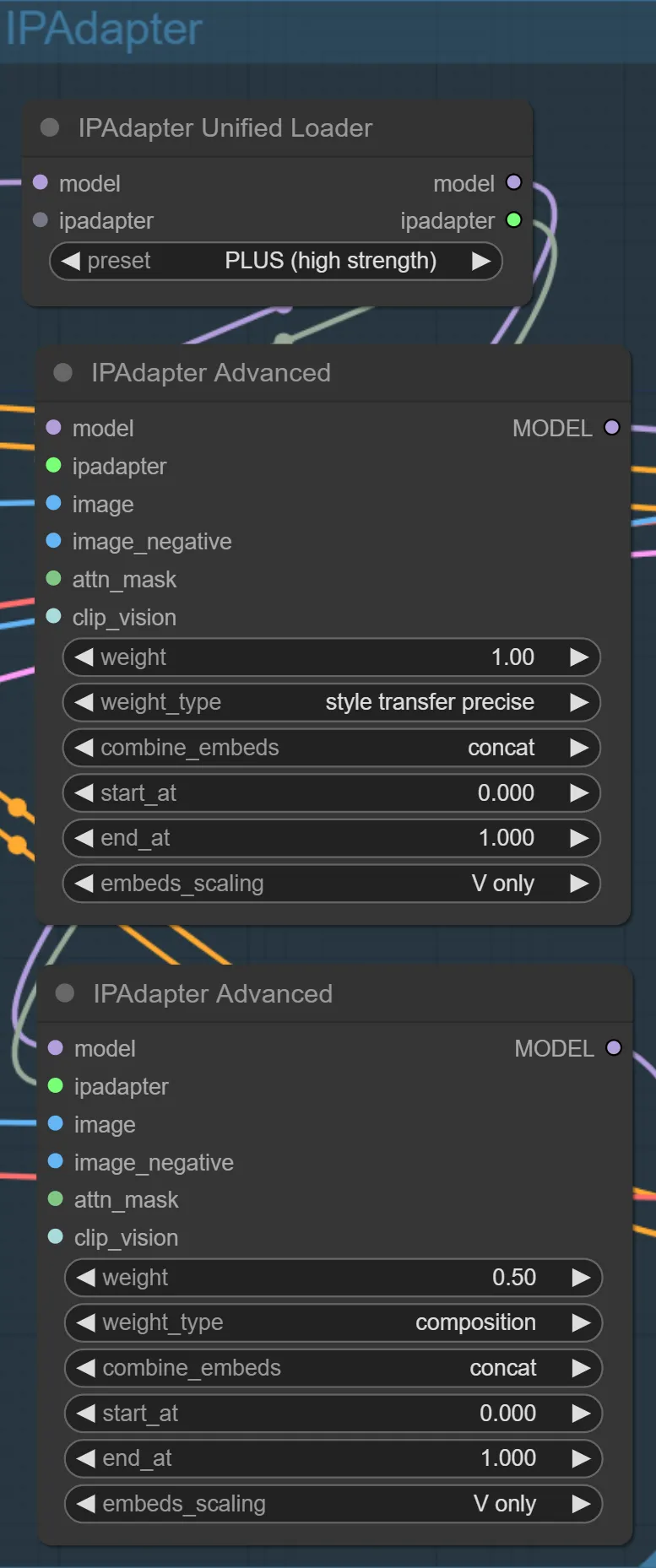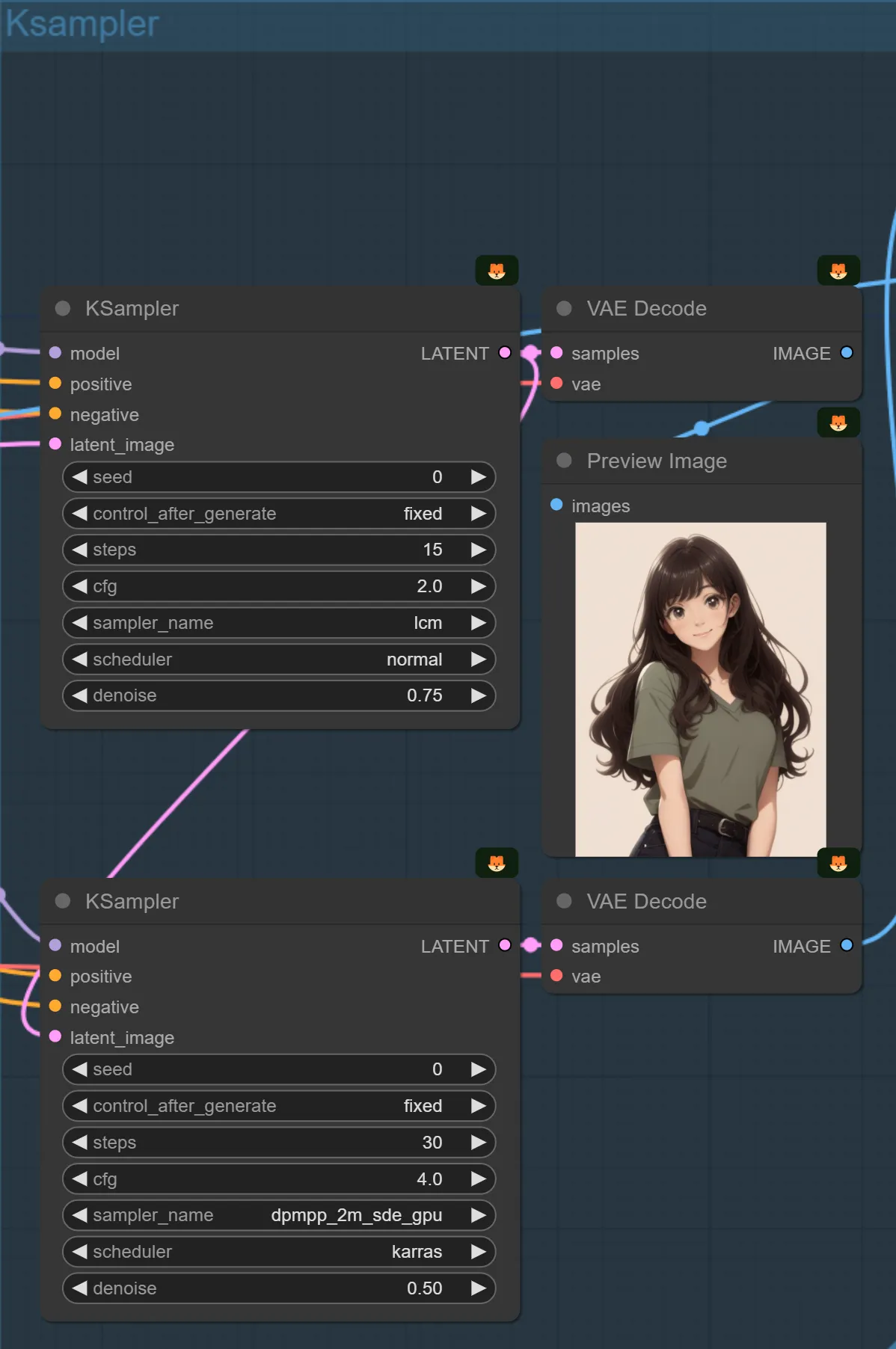Workflow Node Execution
In this example, we will learn how to convert your favorite 2D animation character into a realistic photo. Prepare a 2D animation character image with a suitable size and quality between 512 and 2048 pixels.
First, let’s use the feature. ComfyUI (nordy.ai)
In the blue box labeled "Input Image," replace the image in the "Load Image" node with your prepared image. You can either upload the image by pressing the "upload image" button or drag and drop it from your personal computer folder.
Load Image
After replacing the image, click the green button labeled "Queue Prompt" on the far right.
Queue Prompt
Wait a moment, and when the green loading bar at the top of the screen disappears, the result will appear in the red box labeled "Output Image" on the right side, in the "Save Image" node. If you like the image, right-click and select "Save image" to save it.
Save Image
If you are not satisfied with the image, you can learn the following features to create better-quality images:
Components
1.
2.
3.
4.
5.
Learn these five detailed functions in order to generate images with the quality you desire.